Yamaha DTX500 Setup Guide
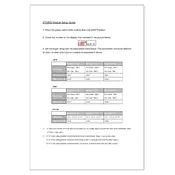
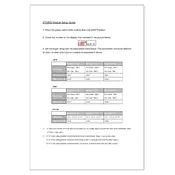
To connect the Yamaha DTX500 to a computer, use a USB-MIDI interface. Connect the MIDI OUT of the DTX500 to the MIDI IN of the interface, and the MIDI IN of the DTX500 to the MIDI OUT of the interface. Then, connect the interface to your computer via USB. Install any necessary drivers and configure your DAW to recognize the MIDI device.
To perform a factory reset, turn off the DTX500 module. Press and hold the [KIT] and [SHIFT] buttons simultaneously, and then turn the power back on. Continue to hold the buttons until the display shows "Factory Reset." Release the buttons to complete the reset process.
First, check the cable connections to ensure they are secure. If the connection is fine, try swapping the pad with another one to see if the issue is with the pad or the input. If the problem persists, re-calibrate the pad sensitivity in the module settings. If none of these steps work, the pad may need to be serviced.
To customize drum sounds, press the [MENU] button and navigate to the "Voice" settings. Here, you can select a pad and change its assigned voice. You can also adjust parameters such as tuning, decay, and reverb to tailor the sound to your preference.
Ensure that the hi-hat pedal is connected to the correct input on the module. Calibrate the pedal by pressing the [MENU] button, selecting "Hi-Hat" settings, and adjusting the open and closed positions. If the problem persists, check the pedal for any physical damage or wear.
To improve pad responsiveness, adjust the sensitivity settings in the module. Navigate to the "Trigger" settings and increase the sensitivity for each pad as needed. Additionally, ensure that the pads are properly secured and not worn out.
Regularly check cables and connections for wear and tear. Clean the pads with a damp cloth to remove dust and sweat. Perform periodic calibration of pad sensitivity and pedal settings. Store the drum kit in a dry, dust-free environment to prolong its lifespan.
Yes, the DTX500 module supports external drum triggers. Connect them to the module’s trigger inputs and configure the trigger settings by pressing [MENU] and accessing the "Trigger" menu to assign voices and adjust sensitivity.
First, check the power adapter and ensure it is properly connected to the module and a working power outlet. Inspect the adapter and cable for any visible damage. If the module still does not power on, try using a different power outlet or adapter if available.
Visit the Yamaha website to check for any available firmware updates for the DTX500. Download the update file and follow the instructions provided in the documentation. Typically, you'll need to connect the module to a computer via MIDI or USB for the update process.