Yamaha DTX402K MIDI Reference Guide
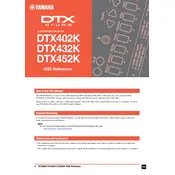
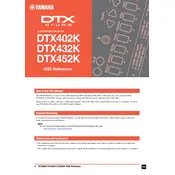
To connect the Yamaha DTX402K to a computer, use a USB cable to connect the drum module's USB TO HOST port to your computer. Install the required USB-MIDI driver from Yamaha's website, and then select the DTX402K as your MIDI input device in your music software.
Regularly check and tighten all screws and bolts on the drum kit to ensure stability. Clean the pads with a soft cloth to remove dust and debris. Ensure cables are not pinched or bent sharply to prevent damage.
To reset the DTX402K to factory settings, turn off the module. Then, while holding down the [<] and [>] buttons, turn it back on. Continue holding the buttons until the display shows "FACT REST," then release them. The module will reset to factory settings.
First, check the cable connections from the pad to the module. Ensure the cable is securely plugged in. Test the pad with another working cable to rule out cable issues. If the problem persists, try connecting the pad to a different input on the module.
Yes, you can customize the drum sounds using the module's onboard features. You can adjust the sound settings, such as volume and reverb, for each pad. Additionally, use the DTX402 Touch app for more detailed customization options.
Download the latest firmware update from Yamaha's official website. Connect the drum module to your computer via USB, and follow the instructions provided with the firmware file to complete the update process.
Check the pedal connection to ensure it is securely plugged into the module. Clean any dust or debris from the pedal mechanism. If the issue persists, try recalibrating the pedal using the module's settings.
Ensure that the pads are correctly aligned and securely mounted. Adjust the sensitivity settings in the module to better match your playing style. Use the DTX402 Touch app for more precise adjustments.
Disassemble the drum kit carefully, ensuring all screws and bolts are stored safely. Use padded bags or cases to protect the pads and module during transport. Label cables and parts to facilitate easy reassembly.
Connect the DTX402K to a computer using a USB cable. Use DAW software to select the DTX402K as the MIDI input device. Record your performance directly into the software, and edit or mix as needed.