Xerox XPAF 7.0 Upgrade from XPAF 5.0 Migration Guide
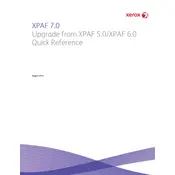
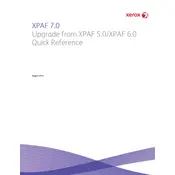
Xerox XPAF 7.0 introduces enhanced user interfaces, improved processing speeds, expanded file format support, and better integration capabilities with modern IT environments, along with improved security features.
To ensure a smooth upgrade, it is recommended to backup all existing data, review system requirements, and follow the step-by-step installation guide provided by Xerox. Testing the upgrade in a controlled environment before full deployment can also help identify potential issues.
While XPAF 7.0 is optimized for performance, it is crucial to check the system requirements as they might have changed. If your current hardware meets or exceeds these requirements, an upgrade may not be necessary.
Common troubleshooting steps include verifying system compatibility, ensuring that all previous versions are properly uninstalled, checking for sufficient disk space, and reviewing installation logs for specific errors.
To backup existing configurations, use the built-in export feature in XPAF 5.0 to save current settings and data to a secure location. This will allow you to restore configurations if needed post-upgrade.
Post-upgrade, regularly update the software with the latest patches, monitor system performance, and periodically review system logs to ensure stability and performance.
Running both versions simultaneously is not recommended due to potential conflicts. Instead, consider using a virtual environment to test XPAF 7.0 while keeping XPAF 5.0 operational until the transition is complete.
If compatibility issues arise, check for updates to the third-party applications, contact their support for guidance, and consult the Xerox compatibility documentation for potential solutions or workarounds.
Optimize performance by allocating adequate resources such as CPU and memory, disabling unnecessary services, and configuring the software settings to align with your operational needs. Regular maintenance such as cleaning up temporary files can also help.
Official support and documentation for XPAF 7.0 can be found on the Xerox website under the support section, where you can access user manuals, FAQs, and contact details for technical support.