Xerox XPAF 5.0 Upgrade from XPAF 3.0.4 Migration Guide
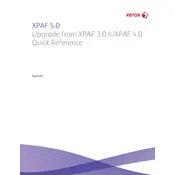
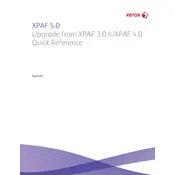
Ensure that your system meets the minimum hardware requirements, back up your current configurations, and verify that you have the necessary administrative permissions.
Use the built-in backup tool in XPAF 3.0.4 to save configurations to an external storage device. This will allow you to restore settings if needed after the upgrade.
First, uninstall any previous versions of XPAF. Then, run the XPAF 5.0 installer and follow the on-screen instructions to complete the installation.
Check the installation log files for error messages, ensure all prerequisite software is installed, and verify that you have sufficient disk space and permissions.
XPAF 5.0 includes enhanced security features, improved user interface, and better integration with cloud services, among other performance improvements.
Yes, you can revert back by uninstalling XPAF 5.0 and reinstalling 3.0.4, then restoring your previous configurations from your backup.
Check the application logs for any errors, verify version information in the software settings, and ensure that all expected features are functioning as intended.
XPAF 5.0 may have compatibility issues with older hardware and some legacy software applications. Refer to the official documentation for a detailed compatibility matrix.
Regularly check for software updates, monitor system performance, and conduct routine backups of your configurations and data.
Contact Xerox support via their official website or customer service hotline. Ensure you have your product details and error logs ready for efficient assistance.