Xerox WorkCentre Pro 65 Network Installation Instructions
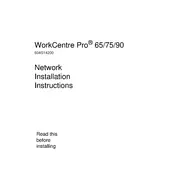
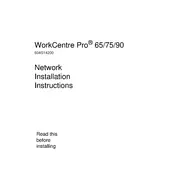
To clear a paper jam, open the front cover, gently remove any jammed paper, and follow the on-screen instructions to reset the printer. Ensure all paper trays are properly loaded and aligned.
Check that the printer is powered on and connected to the network. Verify there are no error messages on the display, and ensure the print queue is not paused. Restart both the printer and the connected computer if necessary.
To improve print quality, clean the printer's drum and toner cartridges. Perform a calibration through the printer settings menu, and use high-quality paper suitable for your print job.
Open the front cover and remove the used toner cartridge. Unpack the new cartridge, shake it lightly to distribute the toner evenly, and insert it into the printer. Close the cover and follow any on-screen prompts.
Regular maintenance includes cleaning the printer's exterior and interior, checking and clearing paper jams, replacing consumables like toner and paper, and updating firmware and drivers.
Access the printer's network settings via the control panel, select the wireless setup wizard, and follow the prompts to connect to your wireless network. Enter the network password when prompted.
Ensure that the printer is in a high-performance mode. Check for any pending firmware updates, reduce the print resolution if high quality is not needed, and ensure the network connection is stable.
Place the document on the scanner glass or in the document feeder, select the scan option on the control panel, choose your desired scan settings, and select the destination for the scanned document.
Refer to the user manual or Xerox support website for the specific error code meaning and recommended actions. Most errors can be resolved by resetting the printer or checking connections.
Regularly perform maintenance tasks, use high-quality supplies, keep the printer in a clean and stable environment, and avoid overloading paper trays. Ensure firmware and software are up-to-date.