Xerox WorkCentre M940 Getting Started Guide
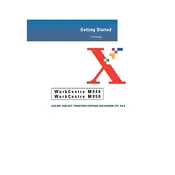
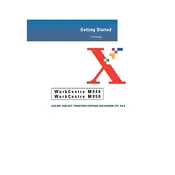
To install the driver, first download the latest driver from the Xerox support website. Run the installer and follow the on-screen instructions, ensuring the printer is connected to your computer via USB when prompted.
Check if the printer is turned on and connected to your computer. Verify that there are no paper jams and that the ink cartridges are properly installed. Ensure the correct printer is selected as the default in your computer settings.
Turn off the printer and unplug it. Open the printer cover and gently remove any jammed paper, being careful not to tear it. Check the paper path for any remaining pieces and close the cover before turning the printer back on.
Access the printer’s menu and navigate to the 'System' settings. Select 'Restore Factory Defaults' and confirm your selection. The printer will reboot with original settings.
Regularly clean the printer’s exterior and scanner glass. Replace the ink cartridges as needed and perform a nozzle check to ensure print quality. Clear any paper jams promptly to prevent damage.
Place the document face-down on the scanner glass. Access the scanning software on your computer, select the Xerox WorkCentre M940, and follow the prompts to complete the scan.
The Xerox WorkCentre M940 does not support wireless networking by default. You may need additional hardware or a USB connection to enable network printing.
Perform a nozzle check and clean the print heads. Ensure that you are using the correct type of paper and that the cartridges are not empty or clogged.
Turn on the printer and open the ink cartridge cover. Press down on the empty cartridge to release it, then remove it. Insert the new cartridge until it clicks into place and close the cover.
Visit the Xerox website to download the latest firmware update. Follow the provided instructions to install the update via USB, ensuring the printer remains connected and powered during the process.