Xerox WorkCentre M118 Scan Email Quick Setup Guide
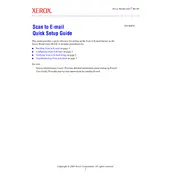
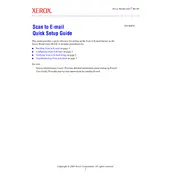
To set up scan to email, access the printer's web interface. Navigate to the 'Properties' tab, select 'Services', then 'Email', and configure the SMTP settings with your email server details. Ensure to enter the sender's email address and any necessary authentication credentials.
First, check the network connection and ensure the SMTP server settings are correctly configured. Verify that the email server is operational and not blocking the printer. Check for any error messages on the printer's display for more specific troubleshooting information.
Adjust the scan settings by selecting the desired resolution and image quality in the 'Scan' menu. Ensure the document is placed correctly on the scanner glass, and clean the scanner glass to remove any smudges or debris that might affect quality.
Regularly clean the scanner glass and document feeder to prevent streaks on scans. Replace toner cartridges and paper as needed. Check for firmware updates via the Xerox website and follow the instructions to install them.
Yes, the Xerox WorkCentre M118 allows scanning to a network folder. Access the printer's web interface, go to 'Properties', then 'Services', and configure the necessary SMB settings for your network folder.
Check the email address for any typos and ensure the recipient's mailbox is not full. Verify that the SMTP settings are correct and that there are no restrictions on the file size being sent.
Download the latest firmware from the Xerox website. Access the printer's web interface, navigate to 'Properties', then 'Maintenance', and follow the instructions to upload and install the firmware update.
The Xerox WorkCentre M118 can scan documents and send them as PDF, JPEG, or TIFF files. You can select the desired format in the scan settings menu before starting the scan.
Implement password protection for PDFs and enable encryption in the email settings. Regularly update the printer's software and change any default passwords to secure access to the printer's interface.
Ensure that the original document is placed correctly on the scanner glass or in the document feeder. Check the settings to make sure the correct paper size is selected. If the issue persists, clean the scanner glass and check for any mechanical issues in the document feeder.