Xerox WorkCentre 5019 Safety User Guide
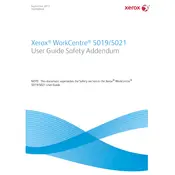
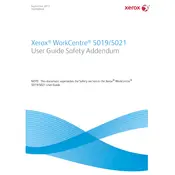
To configure the Xerox WorkCentre 5019 for network printing, access the printer settings via the control panel, navigate to the network settings, and enter the required network information such as IP address, subnet mask, and gateway. Ensure that the printer is connected to the network via Ethernet.
If the printer is not printing, check the connection between the printer and the computer, ensure there are no error messages or blinking lights on the printer display, verify that the printer driver is installed correctly, and make sure there is enough paper and toner.
To clear a paper jam, first turn off the printer and open the main cover. Carefully remove any jammed paper, ensuring that no pieces are left inside. Check the paper path and rollers for any additional jams. Close the cover and turn the printer back on.
Regular maintenance includes cleaning the scanner glass, checking and replacing toner cartridges as needed, and ensuring paper trays are loaded correctly. Periodically check for firmware updates and perform routine checks on the printer's components.
To replace the toner cartridge, open the front cover of the printer, remove the used toner cartridge by pulling it out, and insert a new cartridge until it clicks into place. Close the front cover and ensure that the printer recognizes the new cartridge.
Printing blank pages could be due to an empty toner cartridge, incorrect print settings, or a paper size mismatch. Check the toner level, ensure the correct paper size is selected, and verify that the print settings are correct in the printer driver.
To improve print quality, ensure the paper type and quality settings match the paper being used, clean the scanner glass and internal components, and check for any updates to the printer's firmware. If necessary, replace the toner cartridge.
If a service error code appears, refer to the user manual for specific error code troubleshooting steps. Common solutions include restarting the printer, checking connections, or performing a firmware update. If the issue persists, contact Xerox support.
To scan a document, place the document on the scanner glass, select the scan option from the printer's control panel, choose the desired scan settings, and start the scan. The scanned document can be saved to a connected computer or USB device.
The Xerox WorkCentre 5019 does not support automatic duplex printing; however, you can manually print double-sided documents by printing one side, reinserting the paper, and printing the other side. Follow the instructions in the user manual for manual duplex printing.