Xerox Wireless adapter Installation Instructions
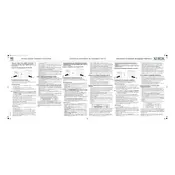
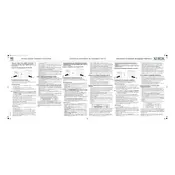
To install the Xerox Wireless Adapter, first turn off your printer. Connect the adapter to the USB port on the printer, then turn the printer back on. Follow the on-screen instructions to configure wireless settings.
Press and hold the reset button on the adapter for 10 seconds until the LED flashes. This will restore the adapter to its factory settings, removing all configured network information.
Ensure that the wireless network settings are correct and that the network is operational. Check for any interference from other devices and try resetting the adapter.
The Xerox Wireless Adapter is compatible with 2.4GHz networks only. Ensure your router broadcasts on this frequency.
Visit the Xerox support website to download the latest firmware. Follow the included instructions to apply the update via a computer connected to the same network as the adapter.
The LED indicators show the status of the adapter: solid light indicates a successful connection, flashing light indicates an attempt to connect, and no light means no power or connection.
Position the printer and adapter closer to the wireless router, away from obstructions and electronic devices that may cause interference.
The adapter is compatible with most Xerox printers with a USB port, but it's best to check the specific model compatibility on the Xerox website.
The adapter supports WPA, WPA2, and WEP security protocols for secure wireless communication.
Access the adapter's configuration page via a web browser using its IP address. Enter the new network SSID and password, and save the settings to connect to the new network.