Xerox DocuPrint P1202 Macintosh Installation Instructions
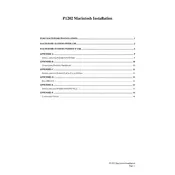
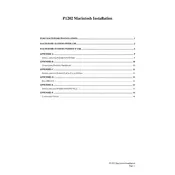
To install the Xerox DocuPrint P1202 driver on your Macintosh, download the latest driver from the Xerox support website. Open the downloaded file and follow the on-screen instructions to complete the installation.
First, ensure the printer is properly connected to your Macintosh and powered on. Check if there are any error messages on the printer's display. If everything seems fine, try restarting both the printer and your computer. If the problem persists, reinstall the printer driver.
To clear a paper jam, turn off the printer and open the front cover. Gently pull out the jammed paper without tearing it. Check all accessible areas for any remaining pieces of paper and then close the cover before turning the printer back on.
To replace the toner cartridge, open the front cover and remove the used cartridge by pulling it out. Unpack the new cartridge, shake it gently, and insert it into the printer until it clicks into place. Close the front cover afterwards.
Regularly clean the exterior of the printer with a soft, dry cloth. Check for any paper jams or toner leaks and ensure the printer is dust-free. Replace the toner cartridge as needed and keep the printer firmware updated.
To check the toner level, print a status page from the printer menu. This page will provide detailed information on the toner levels and other printer statistics.
Ensure that the toner cartridge is correctly installed and has sufficient toner. Check the printer settings and make sure the correct paper size and type are selected. If the issue continues, try printing a test page to diagnose the problem.
The Xerox DocuPrint P1202 does not have built-in wireless capabilities. To enable wireless printing, connect the printer to a wireless print server, then add the printer to your Mac via System Preferences under Printers & Scanners.
Unusual noises may indicate a paper jam, misaligned toner cartridge, or mechanical issue. Inspect the printer for any obstructions, ensure the toner is correctly seated, and remove any jammed paper. If the noise persists, consider consulting a technician.
Check the Xerox support website for any available firmware updates for the DocuPrint P1202. Download the update file and follow the provided instructions to install it using a USB connection to your Macintosh.