Xerox SP3 Package Ver.7.8 Installation Instructions
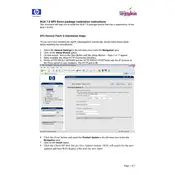
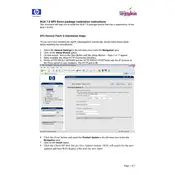
To install Xerox SP3 Package Ver.7.8 on Windows 10, download the installer from the official Xerox website, run the executable file, and follow the on-screen instructions. Ensure you have administrative privileges during installation.
If the software crashes frequently, try reinstalling it, updating your drivers, and checking for Windows updates. If the issue persists, contact Xerox support for further assistance.
To update the software, open the application, go to the Help menu, select 'Check for Updates', and follow the prompts to download and install any available updates.
Xerox SP3 Package Ver.7.8 requires a Windows 10 operating system, 4GB RAM, 1GB of free disk space, and a compatible Xerox printer.
Currently, Xerox SP3 Package Ver.7.8 is only available for Windows operating systems and is not compatible with macOS.
Open the Xerox SP3 application, navigate to the 'Printers' tab, select your printer, and adjust the settings as needed. Be sure to save any changes before exiting.
Ensure your printer is connected and powered on. Check the connection cables and restart both the printer and your computer. You may also need to reinstall the printer drivers.
Access the 'Maintenance' tab in the Xerox SP3 software, and select 'Print Quality Troubleshooter'. Follow the guided steps to diagnose and resolve quality issues.
Yes, a comprehensive user manual is available and can be downloaded from the Xerox website under the support section for Xerox SP3 Package Ver.7.8.
To uninstall, go to 'Control Panel' > 'Programs' > 'Programs and Features', select Xerox SP3 Package Ver.7.8 from the list, and click 'Uninstall'. Follow the prompts to complete the process.