Xerox Versant 3100 Press Optional Units Manual
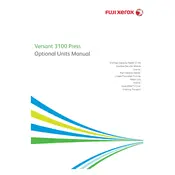
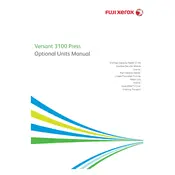
To perform a color calibration, access the printer’s control panel, navigate to the Calibration/Color Management section, and follow the on-screen instructions to use the built-in spectrophotometer for accurate color calibration.
First, open the printer's access doors and locate the jammed paper. Carefully remove the paper without tearing it. Refer to the printer's display for specific guidance on the jam location and follow the instructions provided.
Open the front cover of the printer, locate the toner cartridge that needs replacement, and pull it out. Insert the new toner cartridge into the slot, ensuring it clicks into place, then close the front cover.
Regularly check for firmware updates, clean the paper feed rollers and scanner glass monthly, and inspect and replace the fuser and transfer belts as advised by the maintenance manual.
Access the printer settings via the control panel, navigate to the Image Quality section, and adjust parameters such as sharpness, brightness, and contrast to achieve the desired output quality.
Yes, you can print on custom-sized media by selecting 'Custom Size' in the media settings, inputting the dimensions, and adjusting the paper guides in the tray accordingly.
Check the network cables and ensure the printer is properly connected to the network. Restart the printer and network devices. Verify the network settings and update the printer’s firmware if necessary.
Ensure the toner levels are adequate, perform a color calibration, clean the print heads, and check that you are using the correct paper type for your print job.
Access the printer settings from the control panel or print driver, navigate to the Duplex Printing section, and select 'Automatic' to enable duplex printing for supported media types.
Log into the printer’s web interface via a browser using the printer’s IP address, navigate to the Support section, and follow the instructions to enable and configure remote support features.