Xerox Versant 2100 Press Update Instructions
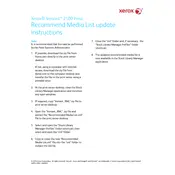
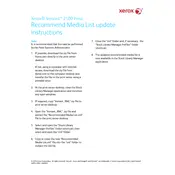
To perform a color calibration, access the Calibration menu on the press's touchscreen, select the appropriate calibration method (such as using the Integrated Color Server or an external spectrophotometer), and follow the on-screen instructions to complete the process.
First, refer to the touchscreen for specific jam location information. Open the designated area, carefully remove the jammed paper without tearing it, and close the area securely before resuming printing.
To improve print quality, ensure regular maintenance such as cleaning the printheads and replacing consumables as needed. Additionally, use high-quality paper and perform regular color calibrations.
It is recommended to perform daily maintenance checks, conduct weekly cleaning of the machine, and adhere to monthly service intervals as outlined in the user manual to ensure optimal performance.
Open the front cover, locate the toner cartridges, gently pull out the empty cartridge, and insert the new cartridge until it clicks into place. Follow the on-screen prompts to confirm the replacement.
Check that the paper guides in the tray are set correctly and that the paper settings on the control panel match the size of the paper loaded. Adjust as necessary and restart the machine if needed.
Access the printer's web interface, navigate to the print server settings, and create a new print queue by specifying the desired settings and configuring the necessary options for your print environment.
Streaks or lines may be caused by dirty printheads, low toner levels, or worn drums. Clean the printheads, check toner levels, and replace the drum if necessary to resolve this issue.
Access the printer settings from the control panel or driver interface, and ensure that "Duplex" or "Two-sided" printing is selected. Save the settings and print a test document to verify.
Ensure that the machine is not in energy-saving mode, check network connectivity, and verify that print settings are optimized for speed. Consider reducing image resolution or complexity if appropriate.