Xerox VersaLink C8000W Printing Guide
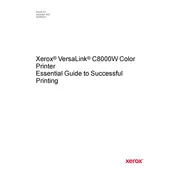
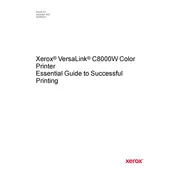
To set up your Xerox VersaLink C8000W printer on a network, connect the printer to your network using an Ethernet cable or Wi-Fi. Access the printer's control panel, navigate to the connectivity settings, and follow the on-screen instructions to configure the network settings. Ensure that the printer's IP address is correctly assigned and that it matches your network's IP range.
To troubleshoot print quality issues, check the toner levels and replace cartridges if necessary. Clean the printhead and run a calibration from the printer's menu. Ensure that the correct media type is selected in the print settings and that the paper is loaded correctly. Running a diagnostic print test can also help identify specific issues.
Regular maintenance includes cleaning the printer's exterior and interior, updating firmware, and checking and replacing consumables like toner and paper. Refer to the maintenance section in the user manual for detailed instructions and maintenance schedules.
To replace a toner cartridge, open the front cover of the printer and locate the cartridge that needs replacement. Remove the old cartridge by pulling it out gently and install the new cartridge by sliding it into the same slot. Be sure to dispose of the used cartridge according to local regulations.
Ensure that the Wi-Fi feature is enabled on the printer and that it is within range of your wireless router. Check if the correct Wi-Fi network is selected and that the password entered is correct. Restart both the printer and the router to reset the connection.
Access the printer's control panel, go to the System menu, and select the Software Update option. Follow the on-screen instructions to download and install the latest firmware version. Ensure that the printer is connected to the internet during the update process.
Open the printer's access panels and carefully remove any jammed paper. Check all paper paths and rollers for obstructions. Use the printer's control panel to access the clear jam function if available. Ensure that the paper is loaded correctly and that the paper type is supported by the printer.
Access the printer's control panel, navigate to the Print Settings menu, and select the default settings you wish to change. Save the new settings as the default. You can also adjust these settings through the print driver on your computer.
Yes, you can print from a mobile device using Xerox Mobile Print or other supported mobile printing solutions such as Apple AirPrint or Google Cloud Print. Ensure that your printer and mobile device are connected to the same network and follow the instructions specific to the mobile printing app you are using.
You can check the toner levels directly from the printer's control panel by navigating to the Supplies menu. Alternatively, you can monitor toner levels using the Xerox CentreWare Internet Services via a web browser connected to the printer's IP address.