Xerox Tektronix Phaser 780 Troubleshooting Manual
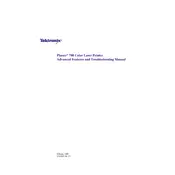
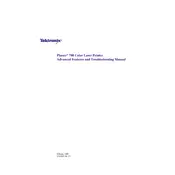
To clear a paper jam, first turn off the printer and open the front cover. Gently pull out any jammed paper, being careful not to tear it. Check the paper path and remove any small pieces of paper. Close the front cover and turn the printer back on.
Open the front cover of the printer and locate the toner cartridge that needs replacement. Twist the old cartridge counterclockwise to remove it. Unpack the new toner cartridge and shake it gently. Insert the new cartridge and twist it clockwise to secure. Close the front cover.
First, check the toner levels and replace any low cartridges. Clean the printer’s components, such as the drum and transfer roller, using a lint-free cloth. Ensure you are using the correct paper type and quality. Run a cleaning cycle through the printer’s maintenance menu.
Ensure that the printer is powered on and properly connected to your computer or network. Check for any error messages on the printer’s display panel. Restart both the printer and your computer. Verify that the correct printer driver is installed.
To perform a factory reset, navigate to the printer’s menu and select ‘Admin Settings.’ Choose ‘Reset’ and then ‘Restore to Factory Defaults.’ Confirm the reset when prompted. Note that this will erase all custom settings.
Regularly clean the printer’s interior, including the paper path and rollers. Check and replace toner cartridges as needed. Run calibration and cleaning cycles through the printer’s maintenance menu. Keep the firmware up to date.
Access the printer’s control panel and navigate to the network settings. Select ‘Wireless Setup Wizard’ and follow the prompts to connect to your Wi-Fi network. Enter the network password when prompted. Confirm the connection once the setup is complete.
Check the toner cartridges to ensure they are not empty. Verify that the correct paper type is selected in the printer settings. Perform a test print to see if the issue persists. If so, consider cleaning the print heads or contacting support.
Visit the Xerox support website and download the latest firmware for the Phaser 780. Follow the instructions provided to upload the firmware to the printer via a USB connection or network. Ensure the printer remains powered on during the update process.
Unusual noises may indicate a need for maintenance. Check for any paper jams or obstructions within the printer. Ensure all components are seated properly. If noises persist, contact a service technician for further diagnosis.