Xerox Tektronix Phaser 2135 Network Install Guide
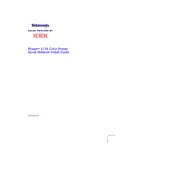
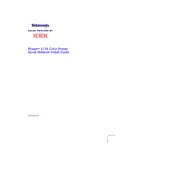
To set up your Xerox Tektronix Phaser 2135 printer, first unpack all components. Connect the power cable and turn on the printer. Install the printer drivers from the provided CD or download them from the Xerox website. Follow the on-screen instructions to complete the setup process.
Ensure that the printer is turned on and connected to your computer. Check for any error messages on the printer's display and resolve them. Verify that the printer drivers are correctly installed. If the issue persists, try restarting the printer and your computer.
To clear a paper jam, first, turn off the printer. Open the printer cover and gently remove any jammed paper. Check the paper path for any remaining pieces and remove them. Close the cover and turn the printer back on.
Regular maintenance includes cleaning the printer’s exterior and interior, checking for firmware updates, and ensuring that the print cartridges are not expired. Additionally, perform a test print to check print quality and calibrate the printer if necessary.
Open the printer cover and locate the toner cartridge. Remove the old cartridge by pulling it out gently. Unpack the new cartridge and shake it gently to distribute the toner evenly. Insert the new cartridge into the printer until it clicks into place. Close the printer cover.
Faded printouts can be due to low toner levels. Check the toner cartridge and replace it if necessary. Additionally, ensure that the print density settings are correctly configured. If the issue persists, clean the print heads to improve print quality.
The Xerox Tektronix Phaser 2135 does not support wireless connectivity out of the box. To connect it to a network, you need an external print server that supports wireless connectivity. Connect the printer to the print server via USB, and follow the print server's instructions for network configuration.
Check if the toner cartridge is empty or not properly installed. Ensure that the print settings are correct and that the correct paper size is selected. If the issue continues, inspect and clean the print heads.
To perform a factory reset, turn off the printer. Press and hold the 'Menu' button while turning the printer back on. Continue holding until 'Reset' appears on the display. Release the button and confirm the reset by pressing 'OK'.
Yes, the Xerox Tektronix Phaser 2135 supports various media types, including envelopes, labels, and cardstock. Make sure to adjust the paper settings in the print driver to match the media type you are using for optimal results.