Xerox Phaser 5400 Network Install Guide
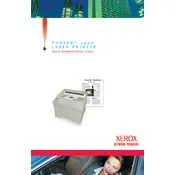
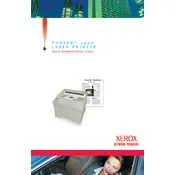
To clear a paper jam, first turn off the printer and open the front cover. Carefully remove any jammed paper, taking care not to tear it. Close the cover and turn the printer back on.
Ensure that the printer is plugged in and turned on. Check that the printer is connected to your computer via USB or network, and verify that the correct printer driver is installed.
Open the front cover of the printer. Remove the used toner cartridge by pulling it out. Unpack the new cartridge, shake it gently, and insert it into the printer until it clicks into place. Close the front cover.
Streaks may be caused by a dirty drum or toner cartridge. Remove the toner cartridge and gently clean the drum with a soft cloth. If the problem persists, the drum unit may need to be replaced.
Ensure that you are using the correct paper type for your printer. Check the printer settings in your computer and adjust the print quality settings. Cleaning the printer's interior may also help.
Unusual noises can be caused by paper jams or foreign objects inside the printer. Turn off the printer and check for any obstructions. If the noise continues, it may require professional servicing.
To connect to a network, plug the Ethernet cable into the printer and your network router or switch. Access the printer's control panel to configure network settings, such as IP address and subnet mask.
Regular maintenance includes cleaning the printer, replacing the toner cartridge and drum unit when necessary, and updating the printer firmware. Always refer to the user manual for specific maintenance instructions.
Visit the Xerox website to download the latest firmware for your printer model. Follow the provided instructions to update the firmware via USB or network connection.
Refer to the user manual or Xerox support website to identify the error code. Most errors can be resolved by following the troubleshooting steps provided for that specific code.