Xerox PrimeLink C9065 Adaptive CMY Plus Technology Accessory Guide
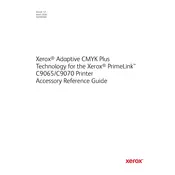
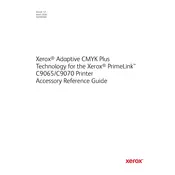
To replace the toner cartridge, open the front cover of the printer, remove the used toner cartridge, and insert the new one into the appropriate slot. Ensure it clicks into place. Close the cover and follow the on-screen instructions to complete the process.
First, turn off the printer and open the designated paper trays and doors. Gently remove any jammed paper, ensuring not to tear it. Close all trays and doors securely before turning the printer back on. Refer to the user manual for specific locations of potential jams.
Access the printer's menu, navigate to the 'Calibration' section, and select 'Color Calibration'. Follow the on-screen prompts to complete the process. Regular calibration ensures consistent and accurate color output.
Streaks can be caused by dirty or damaged drum units or fuser rollers. Clean these components using a lint-free cloth and refer to the user manual for detailed cleaning instructions. If the issue persists, consider replacing the affected components.
From the printer's control panel, go to 'Network Settings', select 'Wireless Setup', and follow the prompts to connect to your Wi-Fi network. Ensure you have the correct network credentials and that the printer is within range of the router.
Regular maintenance includes cleaning the printer's exterior, checking and replacing consumables like toner and paper, performing color calibration, and updating firmware. Consult the maintenance schedule in the user manual for detailed guidance.
Visit the Xerox support website to download the latest firmware version. Transfer the firmware to a USB drive, insert it into the printer, and follow the on-screen instructions to complete the update process. Ensure the printer remains powered during the update.
Ensure the cartridges are properly installed and compatible with the printer. Remove and reseat the cartridges, and restart the printer. If the issue persists, check for firmware updates or contact Xerox support for assistance.
Yes, the Xerox PrimeLink C9065 supports a variety of media types, including glossy paper. Ensure you select the correct paper type in the print settings to optimize print quality and avoid jams.
Enable duplex printing in the printer settings to print on both sides of the paper. Additionally, use the 'N-up' feature to print multiple pages on a single sheet and adjust the margins to fit more content per page.