Xerox PrimeLink B9100 PDL Reference Guide
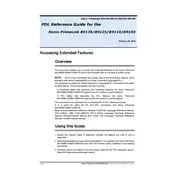
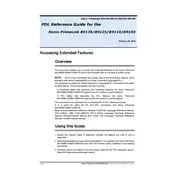
To connect the Xerox PrimeLink B9100 to a wireless network, access the printer's control panel, navigate to 'Network Settings', select 'Wireless Setup', and follow the on-screen instructions to choose your Wi-Fi network and enter the password.
First, check if the printer is powered on and properly connected to the network. Ensure there are no error messages on the display. Check the print queue on your computer and clear any stuck jobs. Finally, verify that the correct printer driver is installed and up-to-date.
Open the front cover of the printer, carefully remove the used toner cartridge by pulling it out, and insert the new cartridge by pushing it into the slot until it clicks into place. Close the front cover to complete the process.
To clear a paper jam, open the covers and trays indicated on the printer's display, carefully remove any jammed paper, and ensure no scraps are left. Close the covers and trays, and then follow any additional on-screen instructions.
Download the latest firmware from the Xerox support website. Connect the printer to your computer via USB or network. Use the Xerox Firmware Update Utility to upload and install the firmware on the printer, following the utility's instructions.
Regular maintenance for the Xerox PrimeLink B9100 includes cleaning the scanner glass and ADF, inspecting and replacing worn rollers, checking for firmware updates, and ensuring that the printer is free of dust and debris.
Access the printer's web interface via its IP address, navigate to 'Properties', select 'Services', then 'Email', and configure the SMTP settings with your email server details. Save the settings and test by sending a scan to an email address.
Check the paper type and quality, ensuring it matches the printer's specifications. Clean the printer rollers and perform a print head alignment or calibration from the printer's maintenance menu to improve print quality.
From the printer's control panel, navigate to 'Device Information' or 'Supplies Status' to view current toner levels and any maintenance kit requirements. This information can also be accessed via the printer's web interface.
Yes, you can print from a mobile device using the Xerox Mobile Print app or by utilizing AirPrint for iOS devices. Ensure the printer is connected to the same network as your mobile device for seamless printing.