Xerox Phaser 7300 Features Guide
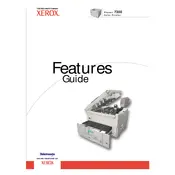
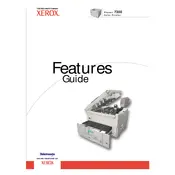
To replace the toner cartridge, open the front cover, gently remove the old cartridge by pulling it out, and insert the new cartridge until it clicks into place. Ensure that it is securely seated before closing the cover.
Streaks may be caused by a dirty or misaligned printhead. Clean the printhead using the printer's built-in cleaning function and ensure that all toner cartridges are properly installed.
To perform a factory reset, navigate to the printer's menu, select 'Admin Menu', then 'Maintenance', and choose 'Initialize NVM'. Confirm the reset and restart the printer.
Regularly clean the printer, replace toner cartridges as needed, and perform a full maintenance check every 50,000 pages to ensure optimal performance.
First, turn off the printer and open all access doors. Carefully remove any jammed paper, ensuring no bits are left inside. Close the doors and restart the printer.
Check the network cable and ensure it is securely connected. Verify the printer’s network settings are correct and restart the printer and router if necessary.
Download the latest firmware from Xerox's website, connect the printer to your computer, and use the provided utility to install the update. Follow on-screen instructions carefully.
Ensure that the toner cartridges are not empty and are properly installed. Also, check for any obstructions in the print path and perform a printer reset if necessary.
Use high-quality paper and ensure that the print settings match the paper type. Clean the printhead and align the cartridges as needed to enhance print quality.
Store unused toner cartridges in a cool, dry place, away from direct sunlight. Keep them in their original packaging until ready to use to prevent contamination and damage.