Xerox Phaser 6115MFP USB PnP Installation Instructions
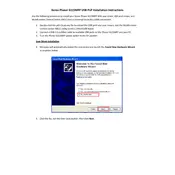
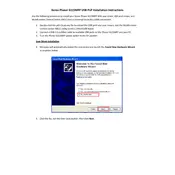
To install the Xerox Phaser 6115MFP USB PnP software, download the driver package from the official Xerox website. Connect the printer to your computer via USB, run the installer, and follow the on-screen instructions to complete the installation.
Ensure the USB cable is properly connected and try a different USB port. Check that the printer is powered on. If the issue persists, reinstall the USB driver and restart both the printer and your computer.
Check the toner levels and replace any low or empty cartridges. Clean the printer's imaging unit and perform a calibration through the printer's settings menu. Ensure you are using the correct paper type and quality settings.
To perform a factory reset, navigate to the printer’s menu, select 'System Settings,' and then choose 'Restore Defaults.' Confirm the selection to reset the printer to its original factory settings.
Regularly clean the printer's exterior and interior components, including the paper feed rollers and imaging unit. Replace toner cartridges and the waste toner container as needed. Perform firmware updates to ensure optimal performance.
Ensure the toner cartridges are properly installed and not empty. Check for any paper jams or misfeeds. Verify that the correct printer driver is installed and that the document is not blank.
Download the latest firmware version from the Xerox website. Follow the included instructions to connect your printer to the computer via USB and run the firmware update utility.
Turn off the printer and carefully remove any jammed paper from the input and output trays. Open the printer covers and check for paper stuck inside. Once cleared, close all covers and restart the printer.
Connect the printer to your network using an Ethernet cable. Access the printer’s network settings via the control panel and configure the necessary IP settings. Ensure all computers on the network have the correct drivers installed.
Open the front cover of the printer and carefully remove the old toner cartridge. Unpack the new cartridge and gently shake it to distribute the toner evenly. Insert the new cartridge into the correct slot and close the front cover.