Xerox Phaser 3600 Machine Firmware USB Installation Instructions
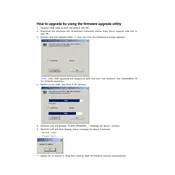
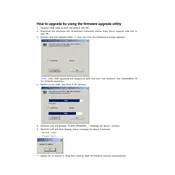
To install the firmware via USB, first download the firmware update file from the Xerox website. Connect the USB drive to your computer and transfer the firmware file to the drive. Insert the USB drive into the printer's USB port and navigate to the printer’s settings menu to initiate the firmware update. Follow the on-screen instructions to complete the process.
Ensure that the USB drive is formatted to FAT32, as other formats may not be recognized by the printer. Also, verify that the firmware file is correctly placed in the root directory of the USB drive. If the problem persists, try using a different USB drive.
To check the current firmware version, print a configuration report from the printer's control panel. This report will display all current settings, including the firmware version.
Before updating the firmware, ensure that the printer is connected to a reliable power source to avoid interruptions during the update process. It is also recommended to backup any important settings, as certain updates may reset configurations to factory defaults.
Printing blank pages can occur if the firmware update process was interrupted or corrupted. Try reinstalling the firmware using a different USB drive and ensure the update completes successfully. If the issue persists, contact Xerox support for assistance.
Reverting to a previous firmware version is generally not recommended and may not be supported. If you encounter issues after an update, contact Xerox support for guidance on potential solutions or further updates.
It is advisable to update the firmware when Xerox releases new updates that include bug fixes, security patches, or new features. Regularly check the Xerox support website for any new firmware releases.
If the printer freezes during the update, restart the printer and attempt the update again. Ensure that the USB drive is functional and that the firmware file is not corrupted. If the issue continues, contact Xerox support.
The Xerox Phaser 3600 primarily supports firmware updates via USB. For network-based updates, consult the printer's manual or Xerox support to check if this feature is available for your specific printer model and firmware version.
First, verify that the firmware update was successful and that the printer is correctly connected to your network or computer. Check the printer's status on the control panel for any error messages. If the problem persists, reinstall the printer drivers on your computer and perform a power cycle on the printer.