Xerox Phaser 3100MFP Faxing Network Guide
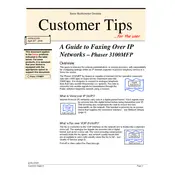
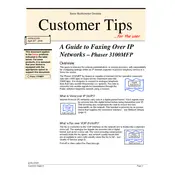
Download the latest driver from Xerox's official website. Run the installer and follow the on-screen instructions to complete the installation. Ensure the printer is connected via USB or network during the process.
First, check if the printer is powered on and properly connected to your computer or network. Then, ensure that the correct printer is selected in the print dialog box. Restart the printer and your computer if necessary.
Turn off the printer and open the front cover. Carefully remove any jammed paper, avoiding tearing it. Check the paper path for any remaining pieces and ensure the paper tray is not overloaded.
Regular maintenance includes cleaning the scanner glass, checking and replacing the toner cartridge as needed, and ensuring the paper tray is loaded correctly. Additionally, update the firmware periodically.
Place the document on the scanner glass or in the document feeder. On the printer's control panel, select 'Scan' and choose your desired settings. Press 'Start' to begin scanning.
Check the toner cartridge to ensure it is not empty or improperly installed. Also, verify that the print head is clean and the paper is loaded correctly.
The Phaser 3100MFP does not support wireless networking directly. You can connect it to a wireless network via a print server or by using a wireless USB print adapter.
The Xerox Phaser 3100MFP uses the Xerox Phaser 3100MFP-Compatible Toner Cartridge, model number 106R01379. Always ensure using genuine toner for optimal performance.
Visit the Xerox support website to download the latest firmware for your printer model. Follow the included instructions to install the update via USB or network connection.
Refer to the printer's user manual for error code definitions. Most errors can be resolved by restarting the printer or checking for paper jams. Contact Xerox support if the issue persists.