Xerox Nuvera 100MX Paper Guide
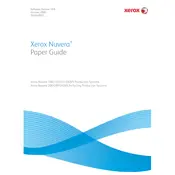
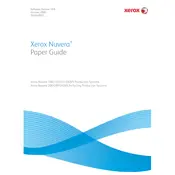
To clear a paper jam, first open the printer's front cover and gently remove any visible jammed paper. Ensure the paper path is clear and close the cover securely. Restart the printer to verify if the issue persists.
Open the front cover of the printer and locate the toner cartridge. Carefully remove the old cartridge and insert the new one, ensuring it clicks into place. Close the cover and run a test print.
Perform routine maintenance by cleaning the printer's rollers, checking for any worn-out parts, and updating the firmware regularly. Refer to the user manual for detailed instructions.
Check the toner levels and replace if low. Clean the printer's heads and ensure the print settings match the paper type. If issues persist, perform a calibration.
Yes, the Xerox Nuvera 100MX supports various paper sizes. Adjust the paper tray guides to fit the desired paper size and configure the print settings accordingly.
Connect the printer to your network via Ethernet cable. Access the printer's control panel, navigate to network settings, and configure the IP address and other necessary settings.
Common error codes include E001 for paper jams and E002 for toner issues. Refer to the user manual for a comprehensive list and troubleshooting steps specific to each code.
Visit the Xerox support website to download the latest firmware. Follow the instructions provided to update via USB or network connection. Ensure the printer remains powered on during the process.
Ensure the toner cartridge is compatible and properly installed. Reset the printer and check for any firmware updates that may resolve compatibility issues.
Turn off the printer and open the front cover. Use a soft, lint-free cloth slightly dampened with water to gently wipe the printer heads. Avoid using any abrasive materials.