Xerox Nuvera 100EA Paper Guide
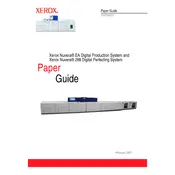
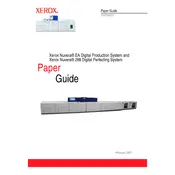
To clear a paper jam, open the affected section by following the on-screen instructions. Carefully remove the jammed paper, ensuring no pieces are left inside. Close the section and restart the printer.
Perform regular maintenance such as cleaning the rollers and replacing the toner, as indicated by the printer's built-in maintenance alerts. Schedule professional servicing every 6-12 months.
Ensure the printer is properly calibrated and that you're using high-quality paper and toner. Regularly clean the print heads and perform a print quality test from the printer's menu.
Check if the toner cartridges are empty or improperly installed. Verify the print settings and ensure the correct paper size is selected. If the problem persists, service may be required.
Open the toner access panel and carefully remove the old cartridge. Insert the new cartridge until it clicks into place. Close the panel and run a test print to ensure proper installation.
Check the network cables and connections. Ensure the printer's IP settings match your network's configuration. Restart the printer and network devices. If issues persist, consult your network administrator.
Access the printer's menu and navigate to the calibration settings. Follow the on-screen instructions to perform a color calibration. Use the recommended calibration tool if available.
Ensure the printer is placed in a well-ventilated area. Check for any blocked vents and clean them if necessary. If the issue continues, reduce the print workload or consult a technician.
Visit the Xerox support website to download the latest firmware. Follow the provided instructions to upload and install the firmware via the printer's interface or USB connection.
Store paper in a cool, dry place to prevent humidity from causing jams. Keep the paper in its original packaging until use, and fan the stack before loading it into the tray.