Xerox DocuSP Controller Ver.42 Starter Guide
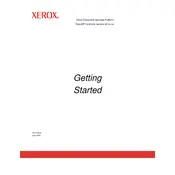
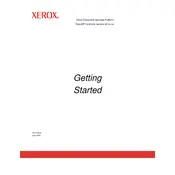
To install the Xerox DocuSP Controller Ver.42 software, first ensure your system meets the required specifications. Insert the installation media, run the setup file, and follow the on-screen instructions. Reboot the system after the installation is complete.
If the Xerox DocuSP Controller won't start, check for any error messages. Verify that all necessary services are running, and ensure there are no hardware issues. Restart the system and try starting the controller again.
To troubleshoot print quality issues, ensure that the printer settings in the DocuSP Controller are correctly configured. Check the printer hardware for any problems, such as toner levels or paper jams. Run a calibration test to adjust print quality settings.
To update the Xerox DocuSP Controller software, check the Xerox website for the latest version. Download the update package, and follow the provided instructions to install the update. Restart the system once the update is complete.
To back up settings and configurations, access the backup utility within the DocuSP software. Select the configurations you wish to back up and choose a location to save the backup file. Ensure the backup process completes successfully.
Frequent crashes can be caused by outdated software, hardware compatibility issues, or corrupted files. Ensure your software is up-to-date, check hardware connections, and consider reinstalling the software if crashes persist.
To set up network printing, ensure the printer is connected to the network. In the DocuSP Controller, navigate to network settings, and configure the printer's IP address. Add the printer to your network and test the connection.
Regular maintenance tasks include checking for software updates, backing up configurations, cleaning the printer hardware, and ensuring all cables and connections are secure. Schedule these tasks monthly to maintain optimal performance.
To resolve connectivity issues, ensure all network cables are securely connected. Check network settings within the DocuSP Controller, and verify that the network is functioning correctly. Restart the controller and network devices if needed.
To reset the Xerox DocuSP Controller to factory settings, access the system settings menu, and select the 'Factory Reset' option. Confirm the reset and wait for the process to complete. Note that this will erase all custom configurations.