Xerox DocuColor 5000AP Starter Guide
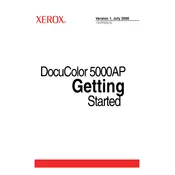
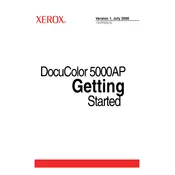
To perform a color calibration, access the control panel, navigate to 'Tools', select 'Calibration', and follow the on-screen prompts. Ensure you use the recommended calibration sheet for optimal results.
First, check for any obstructions in the paper path and ensure the paper is loaded correctly. Verify that the paper type and size settings match the actual paper used. Regularly clean the feed rollers as per the maintenance guidelines.
Open the front cover of the printer, remove the used toner cartridge by pulling it out, and insert the new cartridge. Ensure it clicks into place and close the front cover securely.
Check the color calibration and ensure it is up to date. Additionally, verify that the correct color profiles are being used on both the printer and the design software.
Follow the on-screen instructions to locate the jam. Gently remove the jammed paper without tearing it, and ensure there are no remaining pieces. Restart the printer to reset any jam warnings.
Regular maintenance includes cleaning the feed rollers, checking and replacing the toner cartridges, performing color calibration, and ensuring firmware is up to date.
Ensure the toner cartridges are properly installed and not empty. Check the print settings to ensure that the correct paper tray is selected and that the document contains printable data.
Perform a printer cleaning cycle, ensure high-quality paper is used, check and adjust print settings, and perform a color calibration if necessary.
Download the latest firmware from the Xerox website, transfer it to the printer via USB or network, and follow the on-screen instructions to complete the update.
Access the printer's control panel, navigate to 'Network Settings', select 'Wi-Fi' or 'Ethernet', and follow the prompts to connect to the desired network. Ensure the network settings match those of your local network configuration.