Xerox DocuPrint NPS IPS System Management Guide
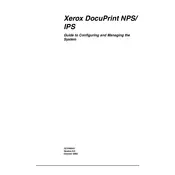
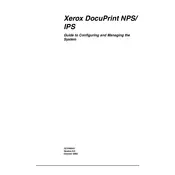
To resolve paper jams, first turn off the printer and unplug it. Open the printer's access panels and carefully remove any jammed paper, ensuring no torn pieces remain. Check the paper tray for misaligned paper and reload it correctly. Close the panels, plug in the printer, and turn it on.
First, check if the printer is powered on and connected to your computer or network. Ensure there are no error messages or blinking lights. Verify that the printer driver is installed correctly. Try printing a test page and check the print queue for any stalled jobs.
Open the printer's front cover and locate the toner cartridge. Carefully remove the old cartridge by pulling it out. Unpack the new toner cartridge and shake it gently to distribute the toner evenly. Insert the new cartridge into the printer until it clicks into place, then close the front cover.
Regular maintenance includes cleaning the printer interior and exterior, replacing the toner and drum as needed, and checking for firmware updates. Additionally, inspect and clean the rollers and ensure that the printer is free from dust and debris.
Visit the Xerox support website and download the latest firmware for your printer model. Follow the instructions provided to upload and install the firmware via the printer's control panel or connected computer, ensuring the printer remains powered on during the update.
Check the toner cartridge to ensure it has toner and is installed correctly. Verify that the correct paper size and type are selected in the print settings. Also, inspect the printer drum for any damage or wear that might prevent it from transferring toner to the paper.
Clean the printer's drum unit and rollers to remove any toner buildup. Check the toner cartridge for leaks and replace it if necessary. Ensure the paper type setting matches the paper loaded in the tray to prevent smudging.
Access the printer's control panel and navigate to the network settings menu. Select the wireless setup wizard and follow the prompts to connect to your Wi-Fi network by entering the network name and password.
Refer to the printer's user manual or the Xerox website for a list of error codes and their meanings. Follow the recommended troubleshooting steps, which may include restarting the printer, checking connections, or performing a factory reset.
To perform a factory reset, access the printer's control panel and navigate to the settings menu. Locate the reset option and select 'Factory Reset.' Confirm the action, and the printer will restart with default settings.