Xerox DocuPrint 96 Forms Creation Guide
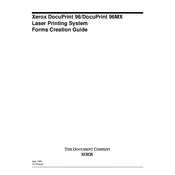
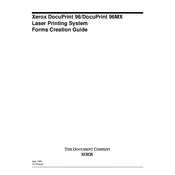
To clear a paper jam, first open the printer's front cover. Gently remove any jammed paper, ensuring no pieces are left behind. Close the cover and restart the printer to resume printing.
Check if the printer is turned on and connected to the computer. Verify that the printer has enough paper and toner. Ensure there are no error messages on the printer display. Restart the printer and try printing again.
Regularly clean the printer's exterior and interior with a soft, lint-free cloth. Replace consumables like toner and paper as needed. Keep the printer in a dust-free environment. Follow the maintenance schedule outlined in the user manual.
Ensure that the toner cartridge is not empty. Check for any obstructions in the paper path. Make sure the correct paper size and type are selected in the printer settings. Restart the printer and try printing again.
Open the printer's front cover and remove the used toner cartridge. Unpack the new toner cartridge and shake it gently. Insert the new cartridge into the printer until it clicks into place. Close the front cover and resume printing.
Check the print quality settings; reducing the print resolution can increase speed. Ensure that the printer's firmware is up to date. Verify that the network connection is stable if printing over a network.
Access the printer's control panel and navigate to the network settings. Select the 'Add Network' option and follow the prompts to connect to your desired network. Save the settings and restart the printer.
Prepare to replace the toner cartridge soon. Keep a spare cartridge ready. You can continue printing for a short period, but print quality may degrade until the toner is replaced.
Ensure that you are using high-quality paper and the correct print settings. Clean the printer's internal components as needed. Replace the toner cartridge if it is near empty or damaged.
Check for any paper jams or foreign objects inside the printer. Ensure that the printer is on a stable surface. If the noise persists, consult the user manual or contact Xerox support for assistance.