Xerox DocuPrint 4050 IPS Routing Maintenance Guide
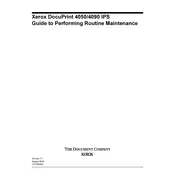
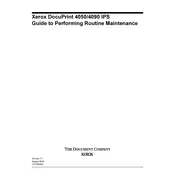
To load paper, open the paper tray by pulling it out completely. Adjust the paper guides to match the size of your paper. Place the paper neatly in the tray, ensuring it does not exceed the maximum fill line, then slide the tray back into the printer.
Ensure that the paper tray is fully inserted and properly aligned. Check for any obstructions or debris within the tray slot. If the issue persists, restart the printer and check for any error messages on the control panel.
First, turn off the printer and open the cover where the jammed paper is located. Carefully remove the paper without tearing it. Check for any remaining pieces and close the cover. Turn the printer back on and test with a new print job.
Regularly clean the printer exterior and interior using a soft, dry cloth. Replace toner cartridges as needed and check for firmware updates. Run diagnostic tests using the printer's utility software to ensure all components function correctly.
Access the printer's control panel and navigate to the network settings. Choose the appropriate connection type (wired or wireless) and enter the network credentials. Follow the on-screen prompts to complete the setup.
Check the printer settings to ensure it is not set to a high-quality mode, which can slow down printing. Verify that the network connection is stable and not overloaded. Consider reducing the complexity of the print job if possible.
Visit the Xerox support website and download the latest firmware version for the DocuPrint 4050 IPS. Follow the instructions provided to install the firmware via a USB connection or over the network.
Open the front cover of the printer and remove the old toner cartridge by pulling it out. Unpack the new cartridge and gently shake it to distribute the toner evenly. Insert the new cartridge into the printer and close the front cover.
Ensure that the new toner cartridge is properly installed and that any protective covers have been removed. Restart the printer to reset the toner level detection. If the issue persists, there might be a sensor malfunction requiring professional service.
To perform a factory reset, go to the printer's control panel, navigate to 'Settings', then 'General Settings', and select 'Restore Factory Defaults'. Confirm the action when prompted. This will erase all custom settings and restore the printer to its original state.