Xerox DocuPrint 255 Software Operation Guide
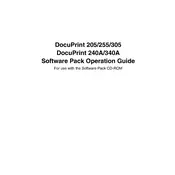
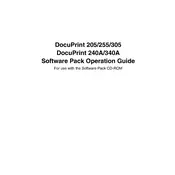
To set up the Xerox DocuPrint 255 Printer on a network, connect the printer to your network using an Ethernet cable. Access the printer’s menu, navigate to the network settings, and configure the IP address either manually or using DHCP. Ensure the printer is connected to the same network as your computer. Install the necessary printer drivers on your computer to complete the setup.
Check if the printer is powered on and connected to the network. Ensure there is enough paper and toner. Verify that the printer is set as the default printer on your computer. Check for any error messages on the printer's display and resolve them. Restart the printer and your computer to see if the issue is resolved.
Turn off the printer and open the front cover. Carefully remove any jammed paper by pulling it out gently to prevent tearing. Check all accessible areas of the printer, including the paper tray and output area, for any remaining pieces of paper. Once cleared, close the cover and turn the printer back on.
Open the printer's front cover and remove the used toner cartridge by pulling it out. Unpack the new toner cartridge and shake it gently to distribute the toner evenly. Insert the new cartridge into the printer and close the front cover. Ensure it clicks into place securely.
Perform regular cleaning of the printer every month, including vacuuming paper trays and cleaning the inside with a soft, lint-free cloth. Replace the toner cartridge and drum unit as indicated by the printer's maintenance messages. Schedule annual professional servicing for optimal performance.
Ensure you are using the correct paper type and quality settings for your print job. Clean the print heads and check for low toner levels. Adjust the print resolution settings in the printer driver. If streaks or smudges appear, inspect and clean the drum unit.
To perform a factory reset, press the Menu button on the printer, navigate to System Settings, and select Restore Factory Defaults. Confirm the reset action when prompted. This will reset all settings to their original factory configurations.
Visit the Xerox support website and download the latest firmware for the DocuPrint 255. Follow the instructions provided to upload the firmware file to the printer via a USB connection or network. After the update, restart the printer to apply the changes.
When a 'low toner' warning appears, prepare to replace the toner cartridge soon. You can continue printing until the print quality degrades. Keep a spare toner cartridge on hand to avoid any printing downtime when the current cartridge is depleted.
Ensure the printer has wireless capabilities. Access the printer's network settings menu, select Wi-Fi setup, and choose your wireless network from the list. Enter your network password and confirm the connection. The printer should now be connected to the wireless network.