Xerox Document Centre 50 LP Installation Guide
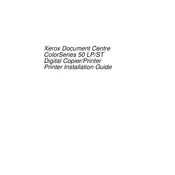
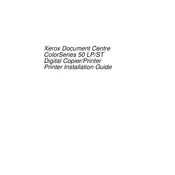
To clear a paper jam, open the printer's front cover and remove the toner cartridge. Carefully pull out any jammed paper. Reinsert the toner cartridge and close the cover. Make sure to follow the on-screen instructions if available.
Perform routine maintenance by regularly cleaning the printer's exterior and interior with a lint-free cloth, checking for software updates, and replacing worn parts such as rollers and toner cartridges as needed.
Open the front cover of the printer, remove the old toner cartridge by pulling it out, and insert the new cartridge until it clicks into place. Close the cover and follow any additional on-screen instructions.
Printing blank pages can be due to an empty toner cartridge, incorrect paper settings, or clogged print heads. Check the toner level, ensure paper settings match the paper type, and clean the print heads if necessary.
Ensure the network cable is securely connected, check for any IP address conflicts, and verify network settings in the printer's control panel. Restart the printer and network equipment if necessary.
To improve print quality, clean the printer's rollers and print heads, ensure you are using the correct paper type, and replace any low or empty toner cartridges. Adjust print settings for higher quality output if needed.
A "low toner" warning indicates that the toner cartridge is nearing depletion. It is advisable to have a replacement cartridge ready and replace it when print quality begins to decline.
Place the document on the scanner glass or in the document feeder. Access the scan function through the printer's control panel or software interface, select your desired scan settings, and initiate the scan. Save or send the scanned document as needed.
Unusual noises may indicate a mechanical issue. Turn off the printer, check for any obstructions or loose components, and ensure all parts are properly seated. If the noise persists, consult the user manual or contact Xerox support.
To check the status of a print job, use the printer's control panel or access the printer queue on your computer. You can view pending jobs, prioritize them, or cancel jobs as needed.