Xerox DocuColor 5799 Materials Usage Guide
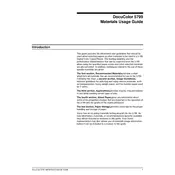
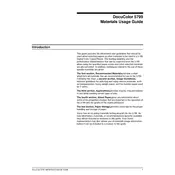
To load paper, open the paper tray and adjust the guides to fit the paper size. Place the paper into the tray and ensure it is under the maximum fill line. Close the tray securely.
Check the network cable and ensure it is securely connected. Verify network settings on the printer's control panel and ensure the correct IP address is assigned. Restart the printer and network devices if needed.
Open the printer covers and gently remove any jammed paper. Follow the on-screen instructions if available, and ensure no torn pieces are left inside. Close the covers securely before resuming printing.
Turn off the printer and unplug it. Use a soft, lint-free cloth slightly dampened with water to clean the exterior. For internal components, refer to the user manual for specific cleaning procedures and recommended cleaning kits.
Open the front cover and locate the toner cartridge that needs replacement. Unlock the cartridge and carefully remove it. Insert the new cartridge, ensuring it clicks into place, and close the front cover.
Check the toner levels and replace if low. Run a cleaning cycle using the printer's maintenance menu. Ensure the paper type matches the settings and consider adjusting print quality settings in the printer driver.
Download the latest firmware from the Xerox website. Connect the printer to your computer via USB or network. Use the Xerox Firmware Update Tool to upload and install the firmware, following the on-screen instructions.
Check for any obstructions or loose parts inside the printer. Ensure all components are properly seated. If the noise persists, consult the user manual or contact Xerox support for further assistance.
Access the printer's network settings from the control panel. Select the wireless setup wizard and follow the prompts to connect to your Wi-Fi network. Ensure the printer is within range of the wireless router.
Yes, you can use mobile printing solutions like Xerox Print Service Plugin for Android or Apple AirPrint. Ensure both the printer and mobile device are connected to the same network and follow the app's instructions to print.