Xerox DocuColor 5252 Color Materials Usage Guide
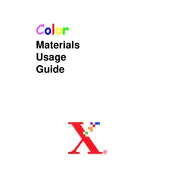
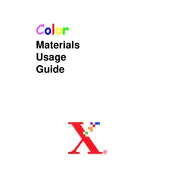
To perform a color calibration, access the printer's control panel, navigate to the calibration menu, and follow the on-screen instructions to ensure accurate color output.
First, open the printer covers and locate the jammed paper. Gently pull the paper out, ensuring you remove all pieces. Close the covers and restart the printer.
Open the front panel of the printer, remove the empty toner cartridge by pulling it towards you, and insert the new cartridge until it clicks into place.
Check the toner levels and replace if necessary. Run a cleaning cycle from the printer menu and ensure you're using the correct paper type.
Access the network settings through the printer's control panel, select 'Network Setup', and follow the prompts to enter your network details.
Regular tasks include cleaning the printer, checking and replacing toner and paper, and running diagnostic tests to ensure optimal performance.
Download the latest firmware from Xerox's official website, transfer it to the printer via USB or network, and follow the update instructions on the screen.
Check the printer's connection to the network, ensure there are no error messages on the display, and restart both the printer and your computer.
Access the printer's settings menu, navigate to 'Print Preferences', and enable duplex printing. Ensure the paper type supports duplexing.
Yes, install the Xerox Mobile Print app on your device and connect to the printer via Wi-Fi to enable mobile printing.