Xerox DocuColor 40 CP Material Usage Guide
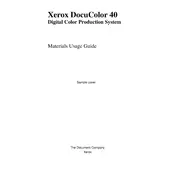
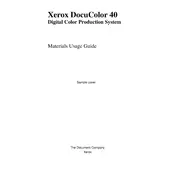
To perform a color calibration, go to the printer's control panel, select 'Calibration', and follow the on-screen instructions. Ensure you have the recommended calibration sheet loaded.
First, check if the printer is powered on and properly connected to your computer or network. Ensure there are no error messages on the control panel. If issues persist, try restarting the printer and checking for paper jams.
Open the printer's front panel, and gently remove any visible paper. Follow the on-screen instructions to open necessary compartments and clear jams. Ensure no torn pieces are left inside.
Regularly clean the printer's exterior, perform a printhead alignment, and replace consumables like toner cartridges and waste containers as needed. Use the maintenance menu for guided cleaning procedures.
Open the printer's front cover, locate the toner cartridge that needs replacement, and carefully remove it. Insert the new cartridge, ensuring it clicks into place, then close the cover.
Check if the toner levels are sufficient and the cartridges are properly installed. Run a cleaning cycle from the maintenance menu and perform a print quality diagnostics test.
The Xerox DocuColor 40 CP Printer does not support native wireless connectivity. However, it can be connected to a network via Ethernet, and print jobs can be sent from devices connected to the same network.
The Xerox DocuColor 40 CP Printer supports various paper sizes, including A4, A3, Letter, Legal, and custom sizes. Ensure the paper guides are adjusted correctly for the size being used.
Download the latest firmware from the Xerox website. Connect your computer to the printer via USB or network, and use the provided update utility to install the firmware. Follow the on-screen instructions carefully.
Refer to the user manual or Xerox support website to identify the error code. Follow the suggested troubleshooting steps, such as restarting the printer or checking for blockages or misconfigurations.