Xerox 5760 Material Usage Guide
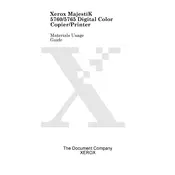
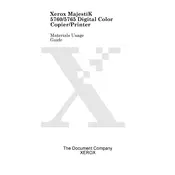
To set up your Xerox 5760 printer, first unbox the printer and remove all packaging materials. Connect the printer to a power source and turn it on. Follow the on-screen instructions to configure language, date, and time. Install the printer drivers on your computer and connect the printer to your network via Wi-Fi or Ethernet.
If your Xerox 5760 printer is not printing, check the following: ensure the printer is powered on and connected to the network, verify there are no paper jams, and check ink or toner levels. Restart the printer and your computer. Make sure the correct printer is selected in your print settings.
To clear a paper jam in your Xerox 5760 printer, gently remove any visible jammed paper from the paper tray or output area. Open the printer covers and carefully pull out any stuck paper. Ensure no torn pieces of paper remain inside the printer. Close all covers securely before resuming printing.
To replace the toner cartridge in a Xerox 5760 printer, open the printer's front cover. Remove the empty toner cartridge by pulling it out carefully. Unpack the new toner cartridge and shake it gently to distribute the toner evenly. Insert the new cartridge into the printer until it clicks into place, then close the front cover.
Regular maintenance for your Xerox 5760 includes cleaning the exterior and interior surfaces, checking and cleaning the paper feed rollers, and updating the printer firmware. Regularly check for firmware updates on the Xerox website to ensure your printer is running optimally.
To improve print quality on the Xerox 5760, ensure the paper type and print settings match. Clean the print heads through the printer's maintenance menu. Replace any low or empty toner cartridges. Perform a calibration if colors appear incorrect or misaligned.
To connect your Xerox 5760 printer to a wireless network, access the printer's control panel and navigate to the network settings. Select Wi-Fi setup, choose your network from the list, and enter the Wi-Fi password. Confirm the connection to complete the setup.
If your Xerox 5760 is printing slowly, ensure the printer is set to a lower quality print mode for faster output. Check your network connection speed if printing over a network. Ensure the printer's firmware and drivers are up to date. Reduce the complexity of the document being printed if possible.
Access the Xerox 5760 printer's web interface by entering the printer's IP address into a web browser connected to the same network. Log in with the administrator credentials to configure settings and view printer status.
Refer to the user manual or Xerox support website for specific error code troubleshooting steps. Common solutions include restarting the printer, checking for paper jams, and ensuring all covers are closed properly. Contact Xerox support if issues persist.