Xerox Customized Envelope Problem Solving Guide
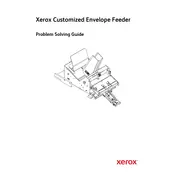
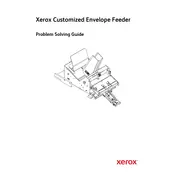
To install the Xerox Customized Envelope Feeder, first ensure the printer is turned off and unplugged. Attach the feeder to the designated slot on the printer, making sure it clicks into place. Finally, plug in and turn on the printer, and the feeder should be recognized automatically.
The Xerox Customized Envelope Feeder is compatible with standard envelope sizes such as #10, Monarch, and DL, among others. Ensure the envelopes are within the specified weight and thickness limits for optimal performance.
To troubleshoot paper jams, first turn off the printer. Open the feeder and gently remove any stuck envelopes. Check for any debris or obstructions, and ensure the envelopes are loaded correctly. Restart the printer to clear the error.
Regularly clean the envelope feeder rollers with a soft, lint-free cloth slightly dampened with water to remove dust and debris. Ensure the feeder is free of obstructions and check for any signs of wear or damage to the components.
Yes, the Xerox Customized Envelope Feeder can handle custom-sized envelopes as long as they fall within the feeder's adjustable size range. Consult the product manual for specific size limitations and adjust the feeder guides accordingly.
To adjust the envelope guides, open the feeder and locate the adjustable guide knobs. Slide the guides to the desired width to ensure a snug fit against the envelopes without bending or damaging them.
If the feeder is not recognized, ensure it is properly connected to the printer. Try restarting both the printer and the computer. If the issue persists, update the printer’s firmware or consult the user manual for further troubleshooting steps.
The Xerox Customized Envelope Feeder is designed for single-sided printing. Double-sided envelope printing is not recommended due to potential feeding and alignment issues.
To improve print quality, ensure that the envelopes are flat and not wrinkled. Use high-quality envelopes and select the correct media type and weight settings in the printer driver. Clean the feeder rollers regularly to prevent smudging.
If envelopes are misfeeding, check that they are loaded correctly and the guides are adjusted properly. Make sure the envelopes are within the recommended weight and thickness. Consider cleaning the rollers and checking for any worn parts that may need replacement.