Xerox Color 550 Visual Reference Guide
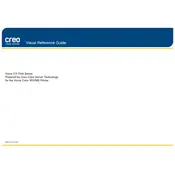
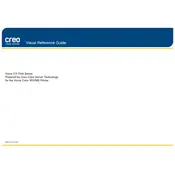
To perform a color calibration, access the Control Panel and navigate to the "Tools" menu. Select "Calibration", then follow the on-screen instructions to complete the process, ensuring that you have loaded the recommended paper type for accurate calibration.
Streaked prints can often be resolved by cleaning the print heads. Access the "Tools" menu, select "Maintenance", and choose "Clean Print Heads". Follow the on-screen prompts to complete the cleaning process.
First, open the printer's front cover and gently remove any visible paper stuck inside. Check the paper trays and output area for jams. Consult the user manual for specific jam locations and follow the guidelines to clear any blockages.
Regular maintenance includes cleaning the exterior, checking and replenishing toner levels, and performing a calibration monthly. Additionally, ensure the paper path is free of dust and debris.
To replace the toner cartridge, open the front cover and locate the cartridge that needs replacement. Unlock and remove the old cartridge, then insert the new one until it clicks into place. Close the front cover and run a test print.
Blank pages could be due to empty toner cartridges or clogged print heads. Check toner levels and replace if necessary. Run a print head cleaning cycle via the "Maintenance" menu to resolve clogs.
Press the "Menu" button on the printer, navigate to "Network Settings", and select "Wireless Setup Wizard". Follow the prompts to connect to your Wi-Fi network by entering the network password when prompted.
Ensure the paper size is correctly set in both the print settings on your computer and on the printer's tray settings. Adjust the guides in the paper tray to match the size of the paper being used.
Visit the Xerox website and download the latest firmware for the Color 550. Transfer the firmware to the printer via a USB drive or network connection, and follow the on-screen instructions to complete the update process.
When the "Replace Fuser" message appears, order a new fuser kit and follow the instructions in the user manual to replace the fuser unit. Ensure the printer is turned off and unplugged before beginning the replacement.