Vizio V21x-J8 Quick Setup Guide
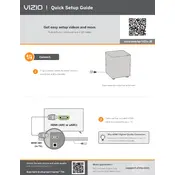
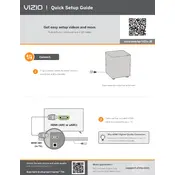
To connect your Vizio V21x-J8 TV to Wi-Fi, press the 'Menu' button on your remote, select 'Network', and then choose 'Wi-Fi Setup'. Follow the on-screen instructions to select your network and enter the password.
First, ensure the power cord is securely connected to both the TV and the power outlet. Check if the outlet is working by plugging in another device. If the TV still does not turn on, try performing a power cycle by unplugging the TV for 30 seconds and then plugging it back in.
To update the firmware, press the 'Menu' button on the remote, go to 'System', then 'Check for Updates'. If an update is available, follow the prompts to download and install it. Ensure your TV is connected to the internet during this process.
If there's no sound, first check the volume level and mute settings. Ensure external audio devices are connected correctly. If using HDMI, ensure the correct audio output settings are selected. Try a power cycle or resetting the audio settings to default.
To perform a factory reset, press the 'Menu' button, go to 'System', select 'Reset & Admin', and choose 'Reset TV to Factory Settings'. Confirm the reset, and the TV will restart with default settings.
Yes, you can use a universal remote with your Vizio V21x-J8 TV. Refer to the remote's manual to program it using the correct code for Vizio TVs.
To enhance picture quality, adjust the picture settings under the 'Menu' -> 'Picture' options. Try different modes such as 'Movie' or 'Game' based on your viewing preference, and fine-tune brightness, contrast, and sharpness.
Ensure the TV is placed in a well-ventilated area to prevent overheating. Regularly dust the screen with a microfiber cloth and avoid using harsh chemicals. Update the firmware periodically and ensure cables are not frayed or damaged.
Connect external devices via HDMI, USB, or component inputs located at the back or side panels of the TV. Use the 'Input' button on your remote to select the appropriate source once connected.
Yes, you can stream content using Chromecast built-in. Ensure your phone and TV are on the same Wi-Fi network. Use a compatible app on your phone and tap the Cast icon to stream content to your TV.