Vizio P514a-H6 Quick Setup Guide
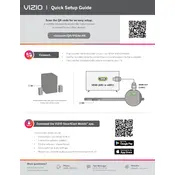
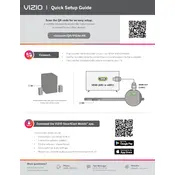
To connect your Vizio P514a-H6 TV to Wi-Fi, press the Menu button on your remote, select 'Network', and then 'Wireless'. Choose your network from the list and enter the password when prompted.
Ensure that the TV is plugged in and the power outlet is working. Try pressing the power button on the TV itself. If it still doesn't turn on, unplug the TV for a few minutes and then plug it back in.
To update the firmware, go to 'Settings' > 'System' > 'Check for updates'. If an update is available, the TV will download and install it automatically.
Check the input source and ensure cables are connected properly. Adjust the picture settings by going to 'Menu' > 'Picture' and modify the settings as needed.
To perform a factory reset, go to 'Menu' > 'System' > 'Reset & Admin' > 'Reset TV to Factory Defaults'. Follow the prompts to complete the reset.
To enable parental controls, navigate to 'Settings' > 'Parental Controls'. Set a PIN and customize the controls to restrict content as desired.
Check the volume level and ensure the TV is not muted. Verify that audio cables are connected properly if using external speakers. Try switching audio outputs in the settings.
Connect external devices using HDMI, USB, or component ports available on the TV. Use the 'Input' button on your remote to switch to the appropriate input source.
Go to 'Menu' > 'Picture' > 'Aspect Ratio'. Choose the aspect ratio that best fits your content, such as 'Wide', 'Normal', or 'Zoom'.
Use a microfiber cloth slightly dampened with water. Avoid using chemical cleaners or paper towels, as they can damage the screen.