Vizio V21d-J8 Quick Setup Guide
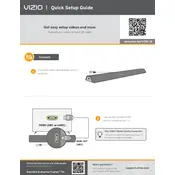
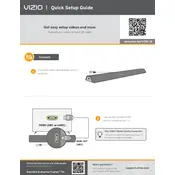
To connect your Vizio V21d-J8 TV to Wi-Fi, press the Menu button on your remote, go to Network, select Wireless, and choose your Wi-Fi network from the list. Enter the password if prompted and confirm the connection.
First, check all cable connections to ensure they are secure. Try resetting the TV by unplugging it for a few minutes. If the issue persists, update the TV’s firmware through the system settings menu.
To enable parental controls, press the Menu button, navigate to System, select Parental Controls, and set your desired restrictions using a PIN.
Check if the TV is muted or if the volume is too low. Ensure external audio devices are properly connected. If using HDMI, verify that the correct audio output is selected in the audio settings.
To update the firmware, press the Menu button, go to System, select Check for Updates, and follow the on-screen instructions to install any available updates.
Yes, most universal remotes work with the Vizio V21d-J8 TV. You may need to program the remote using Vizio's specific codes, which can be found in the universal remote’s manual.
Adjust the picture settings by pressing the Menu button and navigating to Picture. You can tweak brightness, contrast, and color settings to your preference. Using the calibrated preset modes can also enhance picture quality.
Ensure the power cable is securely connected and the outlet is working. Try a different outlet or power cycle the TV by unplugging it for a minute and then plugging it back in.
To perform a factory reset, press the Menu button, go to System, select Reset & Admin, and choose Reset TV to Factory Defaults. Follow the prompts to complete the reset.
Yes, the Vizio V21d-J8 TV can be wall-mounted. Ensure you use a compatible VESA wall mount bracket and follow the mounting instructions specific to your bracket model to securely fasten the TV.