Vizio D-series Quick Setup Guide
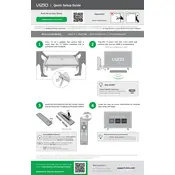
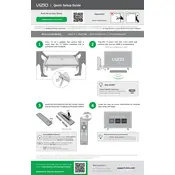
To connect your Vizio D-series TV to Wi-Fi, press the 'Menu' button on your remote, navigate to 'Network', then select 'Network Connection'. Choose 'Wireless' and select your Wi-Fi network from the list. Enter your Wi-Fi password to connect.
If your Vizio D-series TV screen is flickering, try checking the connection cables for any signs of damage. Ensure they are securely connected. You can also try resetting the TV by unplugging it for a few minutes and plugging it back in. If the issue persists, consider updating the TV's firmware.
To update the firmware on your Vizio D-series TV, press the 'Menu' button on your remote, go to 'System', then select 'Check for Updates'. If an update is available, follow the on-screen instructions to download and install it.
If there is no sound coming from your Vizio D-series TV, ensure the volume is not muted and the TV speakers are set as the audio output. Check the audio settings and try performing a sound test. If using external speakers, verify they are properly connected and powered on.
To perform a factory reset, press the 'Menu' button on your remote, navigate to 'System', then select 'Reset & Admin'. Choose 'Reset TV to Factory Settings' and confirm your choice. This will erase all custom settings and return the TV to its original state.
The best picture settings can vary, but a good starting point is to set the picture mode to 'Calibrated'. Adjust the backlight, brightness, and contrast to suit your viewing environment. Fine-tune the color settings to achieve natural skin tones and accurate colors.
To enable parental controls, press the 'Menu' button, navigate to 'Parental Controls', and enter your PIN. You can block channels, set viewing restrictions based on ratings, and manage other parental control settings.
If your remote is not working, try replacing the batteries. Ensure there are no obstructions between the remote and the TV. You can also reset the remote by removing the batteries, pressing all the buttons, and then reinserting the batteries. If the issue persists, consider using a universal remote or the Vizio SmartCast app.
To connect external devices, plug the HDMI or other appropriate cable into the corresponding port on the TV and the device. Switch the TV's input to the correct HDMI or AV input using the 'Input' button on your remote.
If your Vizio D-series TV is not turning on, check the power cable and ensure it is securely connected. Try a different power outlet. If the TV still won't turn on, perform a power cycle by unplugging the TV, holding the power button for 30 seconds, then plugging it back in.