Vizio V20-J8 Quick Setup Guide
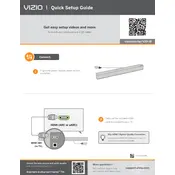
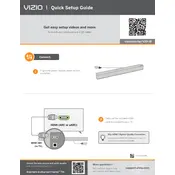
To connect your Vizio V20-J8 TV to Wi-Fi, press the Menu button on your remote, navigate to Network, select 'Network Connection', and choose your Wi-Fi network. Enter the password when prompted and confirm the connection.
If your Vizio V20-J8 TV is not turning on, ensure that the power cable is securely connected and the power outlet is functional. Try using a different power outlet and check if the remote control has working batteries.
To update the firmware, go to the TV's menu, select 'System', and then 'Check for Updates'. If an update is available, follow the on-screen instructions to complete the update process.
Check if the TV is muted or if the volume is set too low. Ensure that the audio output settings are correct and that external speakers, if used, are properly connected.
To perform a factory reset, press the Menu button, navigate to 'System', select 'Reset & Admin', and choose 'Reset TV to Factory Defaults'. Confirm the action when prompted.
Yes, the Vizio V20-J8 TV is wall-mountable. Ensure you use a compatible VESA mount and follow the mounting instructions provided in the TV's user manual.
To change the input source, press the 'Input' button on your remote control, and use the arrow keys to select the desired input source, then press 'OK' to confirm.
Check the cable connections and ensure they are secure. Adjust the picture settings in the TV's menu and make sure the source content is high quality. Consider using HDMI cables for better signal transmission.
You can connect a soundbar to your Vizio V20-J8 TV using either an HDMI ARC port or an optical cable. Follow the connection instructions provided with your soundbar for setup.
Regularly clean the TV screen with a soft, dry cloth. Avoid using any liquid cleaners. Keep the TV in a well-ventilated area and ensure the vents are not blocked to prevent overheating.