Vizio V21t-J8 Quick Setup Guide
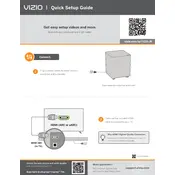
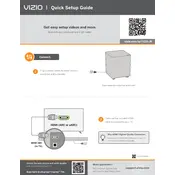
To connect your Vizio V21t-J8 TV to Wi-Fi, press the 'Menu' button on your remote, go to 'Network', select 'Wireless', and choose your Wi-Fi network from the list. Enter your Wi-Fi password when prompted.
If your Vizio V21t-J8 TV won't turn on, first ensure it is plugged in and the power outlet works. Try pressing the power button on the TV itself. If it still doesn't turn on, unplug it for a minute, then plug it back in and try again.
To update the firmware on your Vizio V21t-J8 TV, go to 'Settings', select 'System', then 'Check for Updates'. If an update is available, follow the on-screen instructions to install it.
If there is no sound from your Vizio V21t-J8 TV, check that the volume is not muted and is turned up. Ensure the audio output settings are correct and that all cables are securely connected.
To perform a factory reset on your Vizio V21t-J8 TV, go to 'Settings', select 'System', then 'Reset & Admin'. Choose 'Reset to Factory Settings' and confirm the reset.
The Vizio V21t-J8 TV does not support direct Bluetooth headphone connections. However, you can use Bluetooth transmitters through the audio output ports to connect your headphones.
For optimal picture settings on your Vizio V21t-J8 TV, try setting 'Picture Mode' to 'Calibrated', adjust 'Backlight' to your preference, set 'Brightness' around 50, 'Contrast' around 50, and 'Color' around 50. Adjust these settings based on your viewing environment.
Connect external devices to your Vizio V21t-J8 TV using HDMI, USB, or component inputs. Select the appropriate input source using the 'Input' button on your remote. Ensure all cables are securely connected.
If your Vizio V21t-J8 TV displays a black screen, ensure it is powered on and the correct input source is selected. Check all cable connections and try a different HDMI port if necessary.
To improve sound quality on your Vizio V21t-J8 TV, consider adjusting the audio settings in 'Settings' under 'Audio'. You can also connect external speakers or a soundbar for enhanced sound.