Vizio V20X-J8 Quick Setup Guide
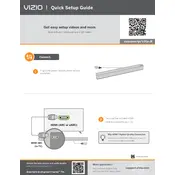
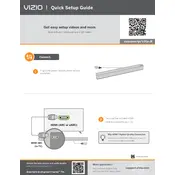
To connect your Vizio V20X-J8 TV to Wi-Fi, press the Menu button on your remote, navigate to Network, and select Network Connection. Choose Wi-Fi, then select your network from the list and enter the password if prompted.
If the screen is black but sound is playing, try power cycling the TV by unplugging it for a minute and then plugging it back in. If the issue persists, check the HDMI cables and connections.
To adjust picture settings, press the Menu button, go to Picture, and you can customize settings like brightness, contrast, and color. Use the arrow keys on your remote to navigate and adjust the settings.
If your remote isn't working, check the batteries to ensure they are installed correctly and have charge. You can also try resetting the remote by removing the batteries and pressing every button twice.
To enable parental controls, press Menu, go to System, and select Parental Controls. Enter the default passcode or set a new one, then adjust the settings to block content as desired.
To perform a factory reset, press the Menu button, go to System, and select Reset & Admin. Choose Reset TV to Factory Defaults and follow the on-screen instructions.
If your TV won't turn on, check the power cable connection and ensure it's securely plugged into a working outlet. Try using the power button on the TV itself instead of the remote.
To update the firmware, ensure your TV is connected to the internet. Go to Menu, select System, and choose Check for Updates. Follow the prompts to install any available updates.
If the sound is not working, check the volume settings and mute button. Ensure external audio devices are properly connected. Power cycle the TV and check for software updates if the issue persists.
To connect external speakers, use the audio output ports on the TV, such as HDMI ARC, optical audio, or RCA. Configure the TV's audio settings to route sound through the external speakers.