Vizio RP56 User's Guide
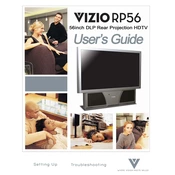
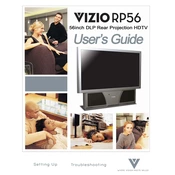
To connect your Vizio RP56 TV to Wi-Fi, press the Menu button on your remote, select 'Network', then 'Network Connection'. Choose 'Wireless', select your Wi-Fi network from the list, and enter your password.
First, ensure the power cord is securely connected to both the TV and the wall outlet. Try a different outlet if possible. If the issue persists, unplug the TV for 60 seconds and then plug it back in.
To perform a factory reset, press the Menu button on your remote, go to 'System', select 'Reset & Admin', then choose 'Reset TV to Factory Defaults'. Enter your parental lock code if prompted.
Check that the TV is not muted and that the volume is turned up. Ensure that external devices are properly connected. Also, check the audio settings in the TV menu to ensure the correct output is selected.
To update the firmware, press the Menu button on your remote, select 'System', then 'Check for Updates'. If an update is available, follow the on-screen instructions to install it.
For optimal picture quality, go to the Picture settings menu and select 'Calibrated' or 'Calibrated Dark' for general use. Adjust brightness, contrast, and sharpness as per your room lighting.
Connect external speakers using the HDMI ARC port or the optical audio output. Ensure the TV's audio settings are configured to output sound through the chosen method.
Screen flickering can be caused by loose connections or interference. Check all cable connections and try moving wireless devices away from the TV. If the problem continues, try a different power outlet.
To enable parental controls, press the Menu button, go to 'Parental Controls', and enter your lock code. Set the desired restrictions for content and input sources.
Check the input source and cable connections. Try adjusting the picture settings on your TV. If using an external device, ensure it's set to the correct resolution for the TV.