Vizio L6 20inch LCD User's Guide
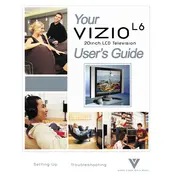
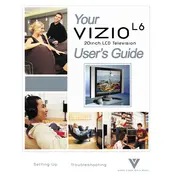
To connect your Vizio L6 20-inch LCD TV to a Wi-Fi network, press the Menu button on your remote, navigate to Network, select Wireless, and choose your Wi-Fi network from the list. Enter the password if prompted and confirm the connection.
If your Vizio L6 TV is displaying a black screen, check the power connection and ensure the TV is turned on. Verify that the input source is correctly set. If the issue persists, try resetting the TV by unplugging it for a few minutes and then plugging it back in.
To update the firmware on your Vizio L6 TV, press the Menu button, go to System, and select Check for Updates. Follow the on-screen instructions to download and install any available updates. Ensure your TV is connected to the internet during this process.
If there is no sound coming from your Vizio L6 TV, check that the volume is not muted and increase the volume level. Ensure that the audio cables are properly connected if using external devices. Also, verify that the correct audio output setting is selected in the TV's menu.
To perform a factory reset on your Vizio L6 TV, press the Menu button, go to System, select Reset & Admin, and choose Reset TV to Factory Defaults. Enter your parental control code if prompted. Be aware that this will erase all settings and personal data.
If your Vizio L6 TV remote is not working, first replace the batteries. If it still doesn't work, try power cycling the TV by unplugging it for a few minutes. As a last resort, consider using the Vizio SmartCast app on your smartphone as a remote control.
To improve the picture quality on your Vizio L6 TV, adjust the picture settings by pressing the Menu button, selecting Picture, and fine-tuning the brightness, contrast, sharpness, and color settings. You can also try different picture modes to see which you prefer.
Yes, you can connect a soundbar to your Vizio L6 TV. Use an HDMI cable to connect the soundbar to the HDMI ARC port on the TV. Alternatively, you can use an optical cable for the connection. Ensure the correct audio output is selected in the TV's audio settings.
To clean the screen of your Vizio L6 TV, turn off the TV and unplug it. Use a soft, dry microfiber cloth to gently wipe the screen. Avoid using paper towels, rough fabric, or any cleaning solutions, as these can damage the screen.
To mount your Vizio L6 TV on a wall, purchase a compatible wall mount bracket. Follow the instructions provided with the wall mount to safely attach it to the wall and secure the TV. Ensure that the wall mount is installed on a sturdy surface and can support the weight of the TV.