Uniden Motorola Roadster 2 Quick Start Guide
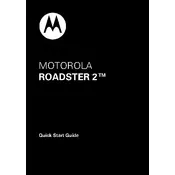
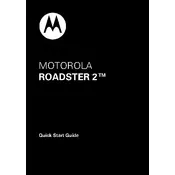
To pair your Roadster 2 with your smartphone, turn on the car kit and ensure Bluetooth is enabled on your phone. Search for new devices on your phone and select "Motorola Roadster 2" from the list. Enter the passcode '0000' if prompted.
Ensure that Bluetooth is enabled on both your phone and the Roadster 2. If they're not connecting automatically, try deleting the device from your phone's Bluetooth list and re-pairing. Also, check if there's any firmware update available for the Roadster 2.
To update the firmware, download the Motorola Software Update Tool from the official website. Connect the Roadster 2 to your computer via USB and follow the on-screen instructions to update the firmware.
Use a soft, dry cloth to clean the exterior of the Roadster 2. Avoid using harsh chemicals or abrasive materials as they may damage the device. Regularly check for dust or debris in the microphone and speaker openings.
Yes, the Roadster 2 supports multipoint technology, allowing you to connect two devices at the same time. You can take calls from either device without needing to disconnect and reconnect.
To reset your Roadster 2 to its factory settings, hold down the call button and the volume down button simultaneously until the status light flashes blue. This will erase all paired devices and settings.
Ensure that the Roadster 2 is positioned correctly in your car, away from sources of interference. Check that the microphone is not obstructed. If the issue persists, try adjusting the volume or resetting the device.
Yes, the Roadster 2 supports voice commands. Activate your phone's voice assistant by pressing the voice command button on the device. You can then make calls or send messages hands-free.
To maximize battery life, turn off the Roadster 2 when not in use. Avoid leaving it connected to the car charger for extended periods. Regular use of the device's automatic power-off feature can also help conserve battery.
If the device is not turning on, ensure it's charged by connecting it to a power source for at least 30 minutes. If it still doesn't turn on, try resetting the device. If the problem persists, contact customer support for further assistance.