Uniden App Cam Floodlight Quick Start Guide
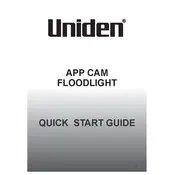
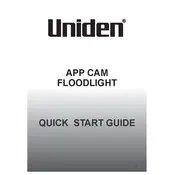
To install the Uniden App Cam Floodlight Camera, first turn off the power at the breaker. Remove the existing light fixture, and mount the camera's bracket to the junction box. Connect the wires using the provided connectors, attach the camera to the bracket, and secure it in place. Turn the power back on and follow the app instructions to complete the setup.
Ensure that the camera is within range of your Wi-Fi router and that you are using a 2.4GHz network. Check the Wi-Fi password and ensure it is correct. Restart the router and the camera. If the issue persists, try resetting the camera and setting it up again.
To adjust the motion detection sensitivity, open the Uniden app, navigate to the camera settings, and find the motion detection section. From there, you can adjust the sensitivity slider to your preferred setting. Test the camera after adjusting to ensure it meets your requirements.
Check the light settings in the app to ensure the floodlight is set to turn on at night. Verify that the light sensor is not obstructed. If the light still does not turn on, check the power supply and wiring connections to ensure they are secure.
Yes, you can access the camera footage remotely through the Uniden app on your smartphone or tablet, as long as the camera is connected to the internet. Ensure your device has internet access to view the live feed or recorded videos.
To reset the camera, locate the reset button on the device. Press and hold the reset button for about 10 seconds until the LED indicator flashes, indicating the camera is resetting. This will restore the camera to its factory settings.
Regularly clean the camera lens and the floodlight to ensure optimal performance. Inspect the mounting and wiring for any signs of wear or damage. Check the app for firmware updates and install them to ensure the camera operates with the latest features and security patches.
To share camera access, open the Uniden app, navigate to the camera settings, and select the option to share access. Enter the email addresses of family members you wish to share with, and they will receive an invitation to access the camera through their own Uniden app.
Check if the camera lens is clean and free from obstructions. Ensure the camera is securely mounted and not subject to vibrations. If the issue persists, check the network speed and reduce other network activity if necessary.
To update the firmware, open the Uniden app, go to the camera settings, and look for the firmware update section. If an update is available, follow the on-screen instructions to download and install the latest firmware. Make sure the camera remains powered during the update process.