Uniden App Cam Solo 2K 4G PT Quick Start Guide
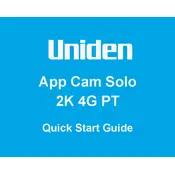
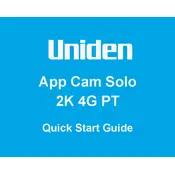
To set up your Uniden App Cam Solo 2K 4G PT Camera, download the Uniden app on your smartphone, create an account, and follow the in-app instructions to connect the camera to your network. Ensure the camera is charged and within range of a 4G signal.
Make sure the SIM card is correctly inserted and has an active data plan. Confirm that the camera is within the coverage area of your service provider. Restart the camera and check for any firmware updates in the app.
Ensure there is a strong 4G signal and that the camera lens is clean. Adjust the camera settings in the app for better resolution, and check for any app or firmware updates that might improve performance.
Regularly clean the camera lens and solar panel. Check for firmware updates, ensure the SIM card is functioning, and inspect for any physical damage or wear.
To reset the camera, press and hold the reset button located on the device for about 10 seconds until you hear an audio prompt. This will restore factory settings.
Yes, the camera can be used indoors. However, ensure it has a strong 4G signal and is positioned to cover the desired area.
Recorded footage can be accessed via the Uniden app. Navigate to the recordings tab, where you can view and download footage stored on the camera's SD card or cloud storage.
Check the app settings to ensure pan and tilt are enabled. Power cycle the camera and update the app and camera firmware. If the issue persists, contact Uniden support.
Use the solar panel for continuous charging, reduce the camera's recording resolution, adjust motion detection sensitivity, and set the camera to record only during specific times.
Yes, the camera can integrate with certain smart home systems. Check the app for compatibility options and follow the integration instructions provided.